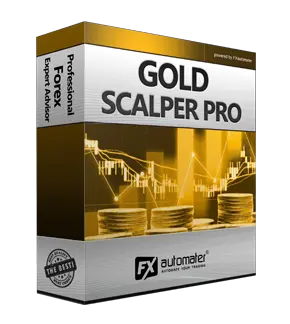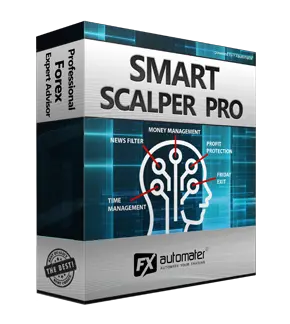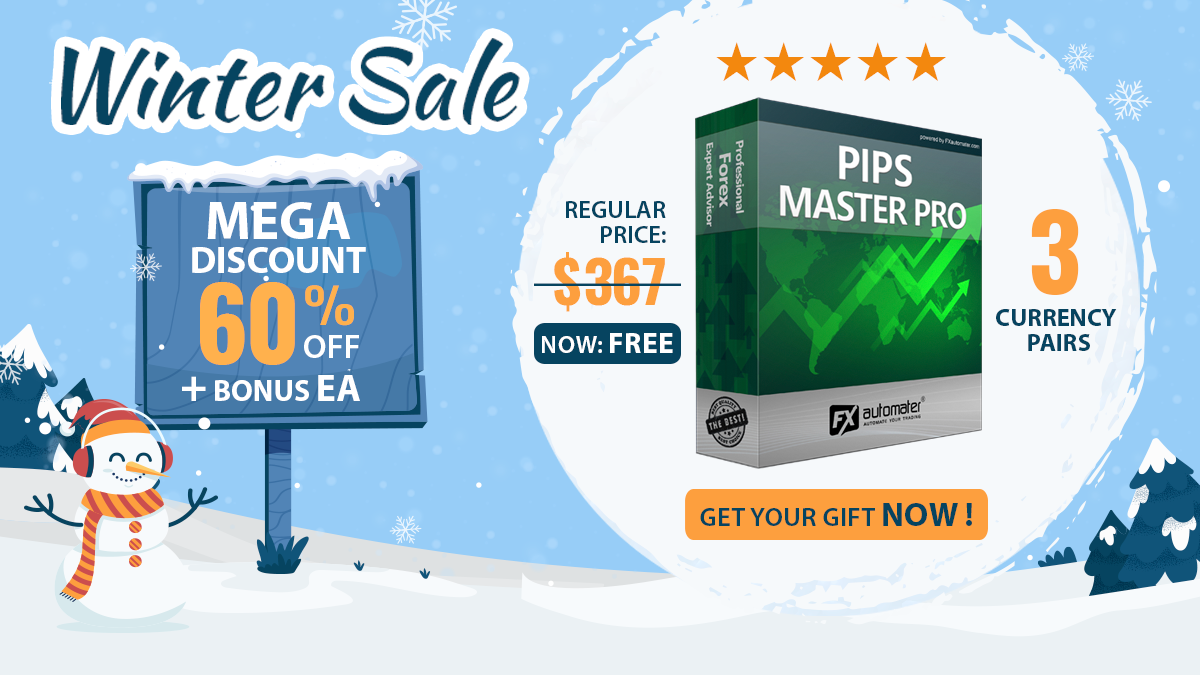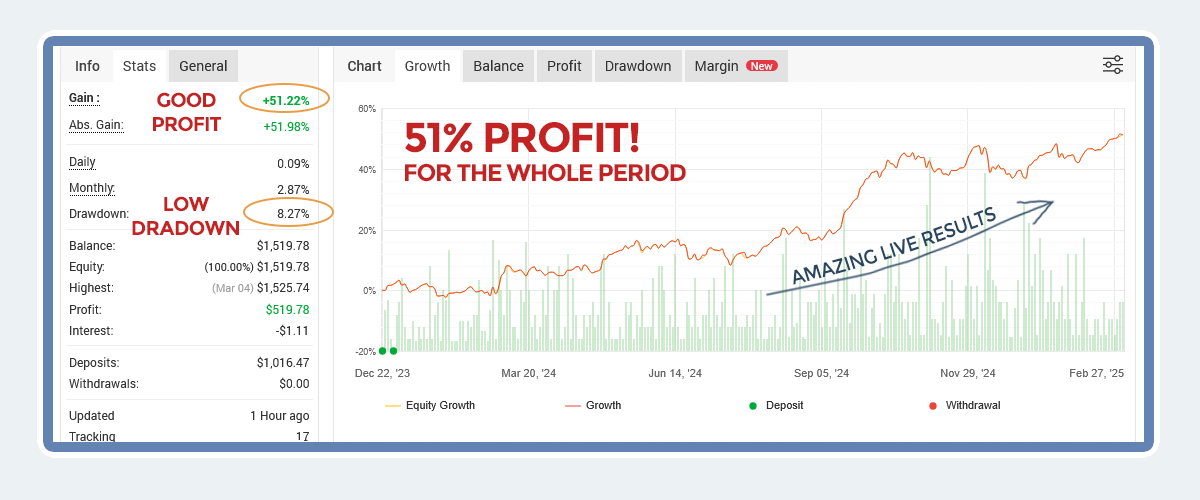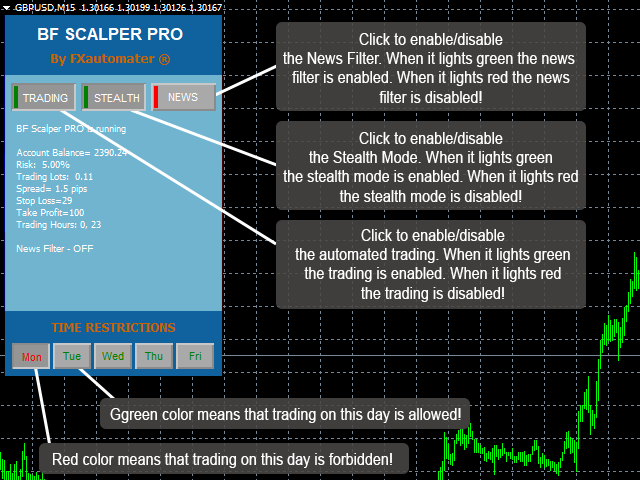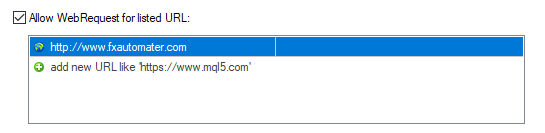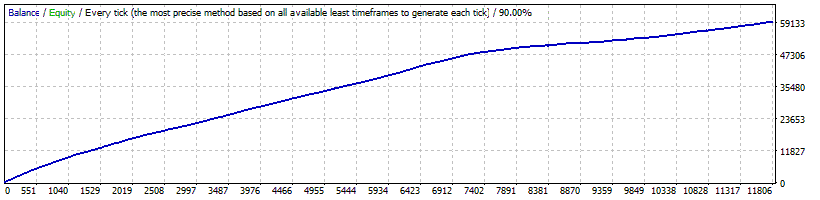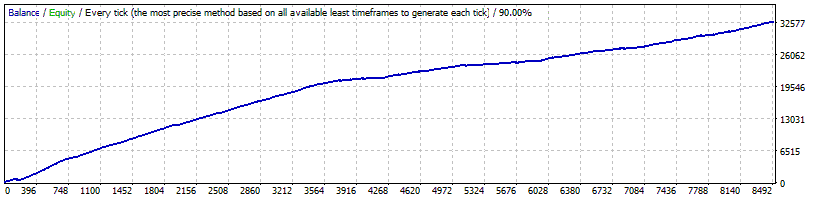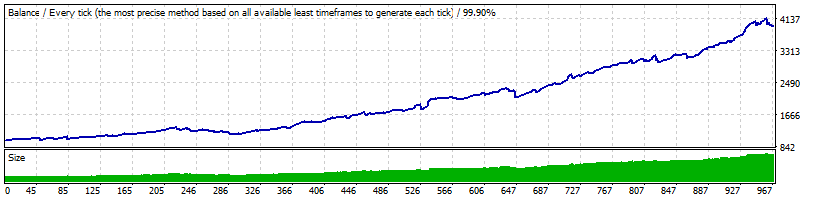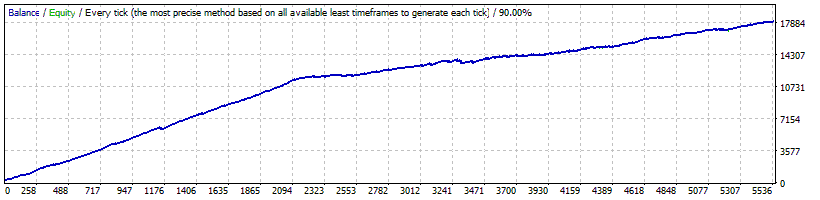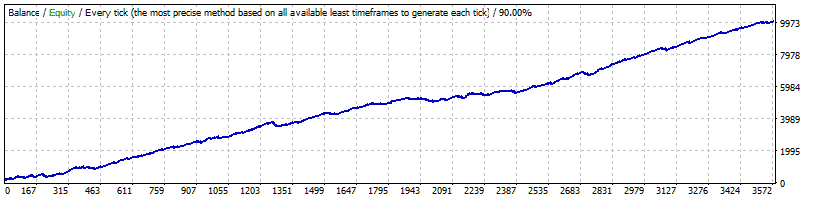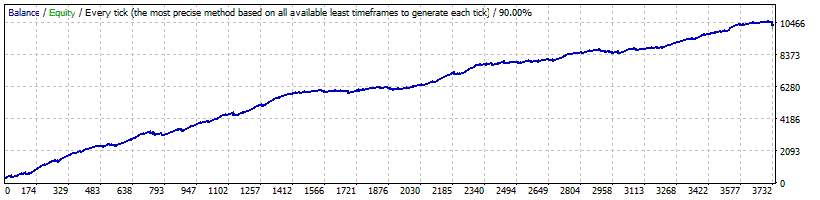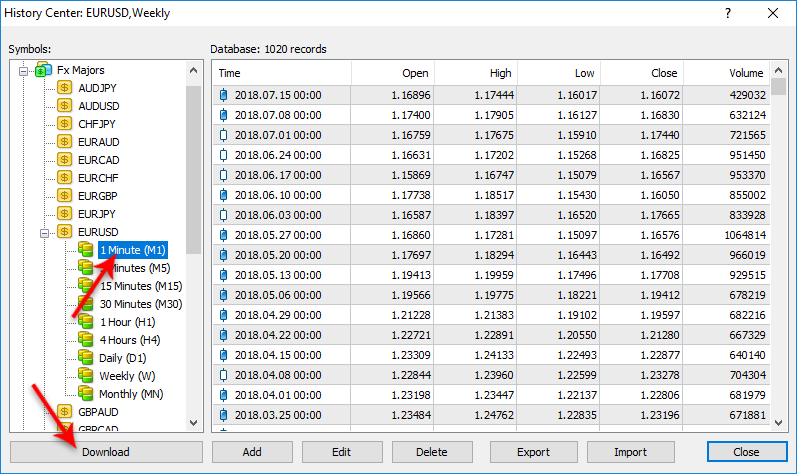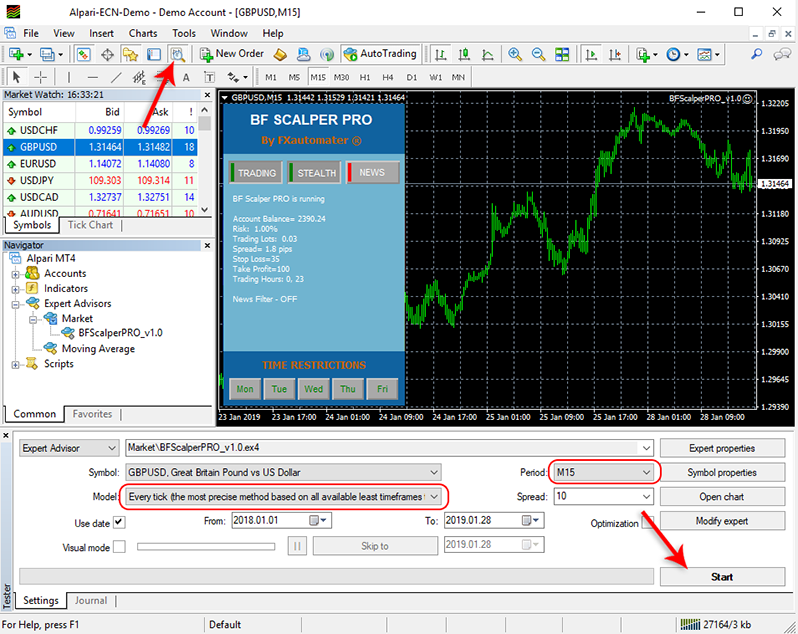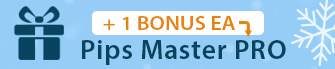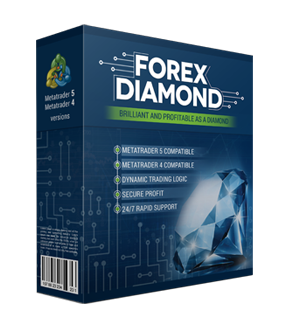BF Scalper Pro

BF Scalper Pro is One of The Most Successful Expert Advisors

BF Scalper PRO is the professional version of our very popular EA - BF Scalper EA. We have implemented a lot of new additional features and systems in this PRO version in order to improve its overall performance.
The improved exit logic reduces the drawdown and increases the efficiency of the system. In addition, the new ATR based Stop Loss calculating algorithm /as an option/ works excellent adapting the Stop Loss levels to the current market volatility, decreasing the drawdown and increasing the Profit Factor of the system. We have added Grid System to make BF Scalper PRO more profitable and less broker dependent.
The Grid System is optional and it is disabled by default. Read below to learn how to use the Grid System. In order to prove that the system is profitable under real market condition, I’ve performed 99.9% quality, real tick data, REAL SPREAD backtest, which are promising.
BF Scalper PRO Features:
Strong, pure and simple trading logic
Reasonable TP and SL levels plus new ATR based algorithm
Low drawdown
Solid 18-year backtest performance
Multiple currency pairs support
Advanced News Filter
Volatility filter
New, improved, highly effective exit logic
Email and Push Notification system
Friday Exit System
Grid System (optional)
High spread, slippage and broker protection
Recommendations
Recommended timeframe: M15
Recommended backtest method: M15 by every tick
Supported currency pairs: GBPUSD, EURUSD, EURCHF, EURAUD, EURCAD, GBPCAD, USDCAD, USDCHF and USDJPY.
The default settings are for GBPUSD. We have prepared set files for other supported pairs too. You can find individual .set files for other supported currency pairs below in the section ".Set Files For Each Supported Currency Pairs". If you want to use the robot on other pairs please download the .set files and load them correctly in the robot settings. If you use the automatic installer of BF Scalper PRO all the .set files will be automatically installed in your MT4 terminal. In this case you don't need to download them manually.
Please, make sure that you have loaded the set files for each individual currency pair!
Please, bear in mind that the performance of this kind of trading is highly limited by the brokers conditions - do not even think to try it on random brokers, or micro accounts - only on well-known ECN brokers with tight spreads.
BF Scalper PRO will work on any broker with 4 or 5 digits price quotes. It is not necessary to change any parameters for 5 digits price quotes.
Money Management
BF Scalper PRO comes with Money Management System. You can set a risk in percents and the robot will automatically calculate the lots according the risk and your account free margin. The Money Management system includes Loss Recovery option called Recovery Mode.
Here is how the Recovery Mode works: When activated the system checks the account history to find previous losses. If there are not any losses in the past then the system wait for the first loss. When a loss occur BF Scalper PRO starts the recovery process. It increases the lot size of every new trade with small amounts until the last loss or previous losses are compensated completely. The process is very secure because the EA increase the lot size with small amounts.
Advanced News Filter
BF Scalper PRO is equipped with Advanced News Filter. Thanks to this filter you can avoid trading during most important news and events. The news filter can increase the profit factor of the system and reduce the drawdown. It is disabled by default and you can configure it precisely.
Configure MT4 terminal to allow WEB Requests to the following url: http://www.fxautomater.com You can find it in: MT4 terminal -> Tools -> Options -> Expert Advisors -> Allow WebRequests for listed URL (check the image below):
This is very important! This is the only way the News Filter to work properly. The information for the coming News and Events is on our website and you have to give a permission to the MT4 terminal to allow connections to our website.
Advanced Time Management System
With the Time Management System you can precisely configure the robot to trade only during specific hours. You can also configure the robot to trade or not on individual week days. This is a very powerful option which will let you avoid the most dangerous periods and to trade the best periods when the robot show best results.
Friday Exit System
We all know that sometimes it could be risky to trade on Friday because the trades may remain during the weekend and may be closed on big loss due to Monday gaps. BF Scalper PRO has a Friday Exit system and you can configure the robot to close all trades on Friday evening at a desired time and to stop trading after this time.
E-mail and Push Notification System
BF Scalper PRO will inform you about all actions performed in your account. It easy to set-up your terminal to receive these notifications. BF Scalper PRO can send email and push notifications to your mobile phone and inform you about its trades. By default these options are disabled. Please read below BF Scalper PRO Settings to learn how to enable Email and Push notifications.
Dynamic Stop Loss
BF Scalper PRO comes with a new ATR based Stop Loss calculating algorithm /as an option/ works excellent adapting the Stop Loss levels to the current market volatility, decreasing the drawdown and increasing the Profit Factor of the system.
BF Scalper PRO Videos
How to load BF Scalper PRO .set files for MT5
How to load BF Scalper PRO .set files for MT4
Grid System (optional)
The new version 1.2 (and above) of BF Scalper PRO comes with Grid System. The Grid System is developed to make BF Scalper PRO more profitable and less broker dependent. Our goal was to make the EA perfect trading strategy for all traders. Because with the Grid System it can cover the needs and expectations of most of the forex traders.
The Grid System is disabled by default. When you enable the Grid System you need also to configure it or to use one of the .set files which we have published below. You can find several .set files for different currency pairs and for different scenarios. The Grid System of BF Scalper PRO can be used in many ways.
You can use it as normal grid, grid with martingale risk policy and in more aggressive way. No matter how you will use the Grid System it will improve BF Scalper PRO performance if you configure it correctly.
How to use the Grid System as normal grid?
The only thing you have to do is to enable the Grid. Just set Grid_System=true and then configure the Grid parameters. The most important parameter of the Grid Systems are:
These four parameters are enough for making BF Scalper PRO a normal grid. You can read below the section "BF Scalper PRO Settings" to learn more about these four parameters.
What is typical for a normal grid? The typical is that the strategy open a few trades with specific distance between each trade and same lot size. You can control the number of trades by Grid_Max_Trades. You can define the distance by Grid_Distance. You can set take profit in pips by Grid_Take_Profit and you can set stop loss by Grid_Stop_Loss parameter.
With these four parameters you can run optimization to find the best configuration. Then you can use this configuration for real trading.
How to use the Grid System as grid with martingale risk policy?
Grid with martingale risk policy means that every next trade will be with higher risk than the previous one. The advantage of this is the speed of closing the trades. Most of the times when martingale risk policy is used with grid strategies all open trades are quickly closed on profit.
You can use the same four parameters from above plus the following parameters:
The first parameter Grid_Risk_Multiplier is used for risk policy. Read the section "BF Scalper PRO Settings" to learn more about this parameter and how to use it.
Since martingale strategies have complicated risk calculation you cannot simply use take profit in pips. Therefore we have added additional parameter Grid_Take_Profit_Money. It is more easy now to calculate your desired profit. Low values of this parameters mean that the EA will close the grid trades quickly. Grid_Stop_Loss_Money is the stop loss in money (your account base currency).
How to use the Grid System in more aggressive way?
Based on our tests and optimizations the Grid System can be used as more clever system too. What this means? Not always you need a few additional trades (grid) to compensate the initial losing trade. Sometimes you need only one trade with higher risk and opened at right moment.
This is possible with the Grid System of BF Scalper PRO. You need to configure the following parameters:
We have prepared .set files for some of the supported pairs with activated GRID System. You can find these .set files below. Have in mind that there are .set files for different cases with different combination of settings. You must test all .set files in strategy tester before to load them on your real money account. Test well and make sure that the .set files are OK with your account balance and risk you trade.
Since martingale strategies have complicated risk calculation you cannot simply use take profit in pips. Therefore i have added additional parameter Grid_Take_Profit_Money. It is more easy now to calculate your desired profit. Low values of this parameters mean that the EA will close the grid trades quickly. Grid_Stop_Loss_Money is the stop loss in money (your account base currency).
BF Scalper PRO Grid System .set files
The new version 1.2 (and above) of BF Scalper PRO comes with Grid System. The Grid System is developed to make BF Scalper PRO more profitable and less broker dependent. Our goal was to make the EA perfect trading strategy for all traders. Because with the Grid System it can cover the needs and expectations of most of the forex traders.
Check regularly for new .set files! We will publish new .set files for other pairs soon.
NOTE 1: We have used a fixed lot size 0.1 lot in all the .set files. If you change the lot size/risk then you may need to adapt the values of some parameters such as Grid_Take_Profit_Money and Grid_Stop_Loss_Money!
NOTE 2: Always test the .set files in strategy tester with history data before to use them on your real money account.
ATTENTION: If you want to create your own .set files/settings for the Grid System you should know that first you have to set UseBandBreakExit=false, Use_ATR_Profit=false and Use_ATR_Stop=false. Otherwise the Grid System may not work correctly.
These .set files are only for the Grid System! The official .set files for each supported pairs of BF Scalper PRO are at the bottom of the post!
BF Scalper PRO Settings
==== Risk Management ====
==== General Settings ====
==== Dynamic SL & TP ====
==== Time Management System ====
Example: MondayTradingHours = "0,23";
==== Wednesday Swap Filter ====
==== Rollover Time & Spread Filter ====
==== Notifications ====
==== GMT Settings ====
==== News Filter Settings ====
The News Filter function is disabled by default. It is your personal choice whether, or not to activate this function. The News Filter function can increase the profit factor of the system and reduce the drawdown, but also can reduce the number of the trades and the total profit.
Configure MT4 terminal to allow WEB Requests to the following url: http://www.fxautomater.com Only this way the news filter will be able to work properly!
You can find it in: MT4 terminal -> Tools -> Options -> Expert Advisors -> Allow WebRequests for listed URL (check the image below):
==== Friday Exit ====
If you decide to use the "FridayExit" option you should set LastTradeHour and ExitHourFr several hours before the market closing of your broker on Friday.
==== Grid System ==== (optional)
BF Scalper PRO is equipped with GRID system which is optional and disabled by default. This system was developed by request of our users. The performance of BF Scalper PRO is good without the GRID System and you don't need to enable it at all. But if you want to use it then you may check the .set file available in the section "BF Scalper PRO Grid System .set files"!
BF Scalper PRO Backtest Result
Below you can check the backtest result of our forex robot - BF Scalper Pro - on the following currency pairs GBPUSD, EURUSD, EURCHF, EURAUD, EURCAD, GBPCAD, USDCAD, USDCHF and USDJPY.
How to get started with BF Scalper PRO
You can download, install, and use BF Scalper PRO during your next trading session. You can do this in less than 5 minutes.
Download
Download BF Scalper PRO with a few clicks.
Install
The installation process takes no longer than 2 minutes.
Start Trading
Start trading immediately in your next trading session.
How to backtest BF Scalper PRO
If you wish to back-test BF Scalper PRO, first you should download history from the MetaTrader history center: click Tools -> History Center, or press the "F2" key of the keyboard. In the list, find the currency pair that you wish to back-test and double click to expand it. Click "1 Minute (M1)" and then click "Download". When the download process is finished, double click on "5 Minutes (M5)” and "15 Minutes (M15)" to convert the M1 data (repeat this for the rest of the time frames). Close the "History Center" window. Restart the MT4 terminal in any case. Check the below image!
To open the "Strategy Tester" window click the "Strategy Tester" button of the MetaTrader menu, or press "Ctrl+R" on the keyboard. In the "Strategy Tester" window chose BF Scalper PRO, chose one of the supported currency pairs, chose M15 timeframe, chose the method "Every tick ...", as shown below. Click "Start" to start the back-test.
The back-test by "Every tick" is the most precise, but it is very slow. If you wish to save time you can run the back-test on M1 timeframe by "Open price only ..." method and this will be correct too.
.Set Files For Each Supported Currency Pairs
The default settings of BF Scalper PRO are optimized for GBPUSD currency pair. Below you can find individual .set files for other supported currency pairs. If you want to use the robot on other pairs please download the .set files from below list and load them correctly in the robot settings.
If you use the automatic installer of BF Scalper PRO all the .set files will be automatically installed in your MT4 terminal. In this case you don't need to download them manually.
More Secure .Set Files
Below you can find secure .set files for each supported pairs, which have the word "safe" in the name. In these .set files we have disabled trading on Monday morning and on Friday evening. With the idea to avoid big losses during Monday morning gaps. If you are going to use the "safe" .set files then you should know that you may have less trades than usual. Since Monday and Friday trading is reduced in these "safe" .set files this will impact also on EA performance. You may have reduced profits.
MT4 terminal MT5 terminal
BF Scalper PRO is COMPATIBLE WITH MAC OS and Windows OS!
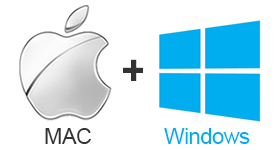
BF Scalper PRO is compatible with the most well known and used Operating Systems Mac OS + Windows OS. Our developers have been working very hard to adapt BF Scalper PRO to be compatible with all popular Operating Systems. Mac OS and Windows are the most popular OS around the world and therefore we have developed BF Scalper PRO to be compatible with them.
BF Scalper PRO is COMPATIBLE WITH Metatrader 4 (MT4) and Metatrader 5 (MT5)!
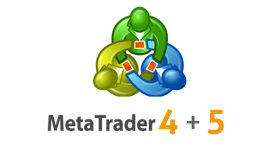
BF Scalper PRO is compatible with the most used metatrader platforms in the forex market - Metatrader 4 (MT4) and Metatrader 5 (MT5).
Why to choose BF Scalper PRO
One of the main reasons to purchase and use BF Scalper PRO is that it is fully automated and easy to use expert advisor (forex robot), which will help you during the live trading and growing your account balance. BF Scalper PRO is a low-risk strategy. It comes with a new ATR based Stop Loss calculating algorithm which decreases the drawdown and increases the Profit Factor. All future updates of BF Scalper PRO will be completely free for you and you will get professional support from our team.
BF Scalper PRO is very powerful trading system which includes the most important features and system you need for risk free trading: Money Management, Broker Protection, Spread Protection, Highly effective Exit Logic, Dynamic Stop Loss, Multi Currency Trading, Advanced Time Management, News Filter, Grid System, Email and Push Notification System, Friday Exit System and etc.
Here is what you will get
By purchasing and using our BF Scalper PRO, you will not only get a really working forex robot but also some first class of services such as professional support, money back guarantee, free updates and last, but not least, a transparent and clear price policy.
BF Scalper PRO
BF Scalper PRO comes with a quick-install wizard that will walk you through the simple install and configuration process. No additional skills, tools, or downloads are required.
Easy To Use
It is very easy to use BF Scalper PRO. We provide user manual with detailed instructions how to download, install and configure. We provide .set files and all you need.
Fully Automated
BF Scalper PRO analyzes the market, places orders at the right time and manages them for you. And this happens completely automatically.
Low Risk Strategy
BF Scalper PRO comes with a new ATR based Stop Loss calculating algorithm which decreases the drawdown and increases the Profit Factor of the system.
Detailed User Guide
Explains how to install and set up BF Scalper PRO with fulll instructions for downloading, installing, and running the EA plus tips on how to use, optimize and configure it.
Life Time Free Updates
It is one-time payment and all future updates of BF Scalper PRO are completely free for you. You get life-time free updates and support.
Professional Support
You can contact us whenever you want, regardless of the type of question or problem you wish to report. We will get back to you as soon as possible.
60-Day Money-Back Guarantee
You have 60 days to try our forex robot. Go for it! If it does not make profit for you, we will return your money.



Buy BF Scalper Pro
If you want to trade with BF Scalper Pro you have to purchase it by clicking the button below. It will redirect you to the payment page and you will be able to make a payment and start using it on your DEMO or REAL account immediately.
Price: $397 $157