How to make sure that forex robots will work without problems
In this article, we are going to count the most essential steps that you must follow in order to guarantee that forex robots work. Here are they:
1. You have to run your metatrader 4/metatrader 5 24h per day from Monday till Friday(during the market hours)
2. You have to make sure your personal computer(PC), laptop, notebook or any other device, you run your robots, are working 24 h per day. Here it is important to point out that you have to check if your laptop/notebook/PC that go to hibernate, sleep or any other mode are disabled. The PC/laptop/notebook has to never go to sleep or hibernate mode!
3. Another important point is to make sure "Auto Trading" is enabled. You can find this at the top menu.

Make sure that on the button you see "Green", this means auto trading is enabled.
Another way of enabling "Auto Trading" is as follows:
- go to the top menu and choose "Tools->Options" there you have to choose "Expert Advisors" tab.

As you can see in the picture above you have to put a tick for "Allow automted trading".
That's all!
4. In addition, is it really essential to check on the charts separately that "Live trading" is enabled. You can check it as follows:
- right click on the chart
- then click "Expert Advisors->Properties"

- new window will pop-up. On this window you have to check "Allow live trading"

5. As you know metatrading platforms has settings that may change the account's settings. For example, when you change something in your account it may be disabled - "Expert are disabled becasue account has been changed". You can check it as follows:
- go to the top menu and choose "Tools->Options" there you have to choose "Expert Advisors" tab.

So, in the picture above, I deliberately removed the ticks to guarantee that if for some reason the account has been changed not to disabled auto trading of the robots.
6. Make sure your account has enough balance, if you don't have enough money in the account the robot will not trade at all.
7. When you make sure that the above points are done, then you have to monitor your metatrader 4/metatrader 5, especially "Journal/Experts" Tab. When there is something wrong or there are issues you will rightaway notice them. All the errors will be written in log files and you can read them and find out what is the reason of this failure.






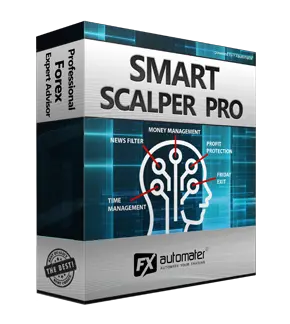
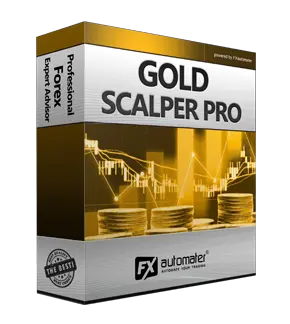


Comment(s) (6)
January 03 2020, 10:48 AMHello Roihan, We suggest you to contact the support team for this. Maybe your account spreads are too high or there are any configuration problems. Our support team will help you to figure it out.
I recently bought the gold scalper pro and it doesn’t seem to be placing any trades for me am I doing something wrong? Thanks
January 03 2020, 2:55 AMMy chart XAUUSD, deposit USD 100, Spread 60
July 08 2019, 10:18 AMHello Alex, If you don't have any trades please check the log files of your MT4 terminal. Perhaps there is a configuration problem. If you don't know where to find the log files of your MT4 terminal please write us and we will help you. You can use the contact us form here to write us: http://www.fxautomater.com/contact-us
Hi I recently bought the gold scalper pro and it doesn’t seem to be placing any trades for me am I doing something wrong? Thanks
July 06 2019, 2:59 AM
November 13 2018, 3:53 PMWhen you use VPS you don't need to care about your computer. They are completely separated. You will install the robot on the VPS and it will be activate until your VPS runs.
Hello what happens when my EA is connected to VPS and my computer goes into sleep mode will that affect the EA performance still??
November 07 2018, 4:03 AMThanks
David