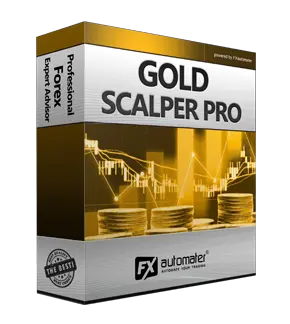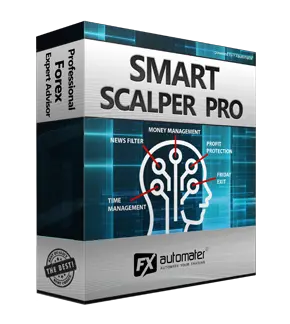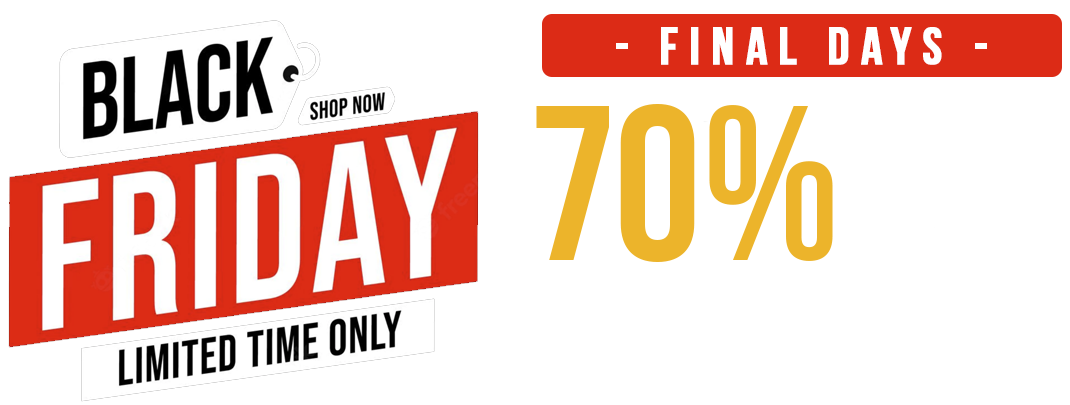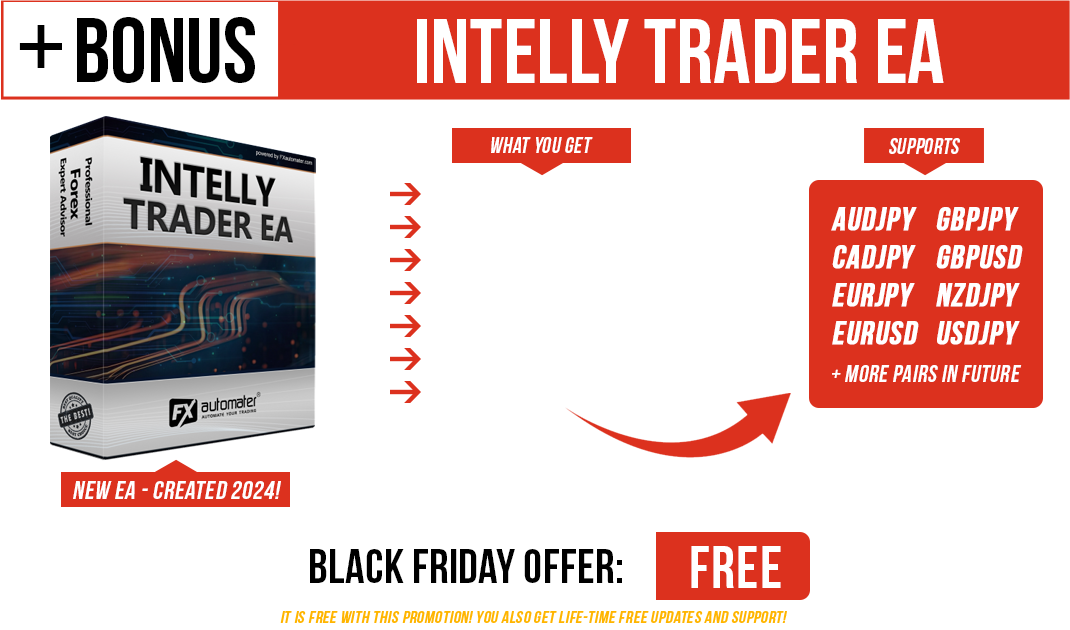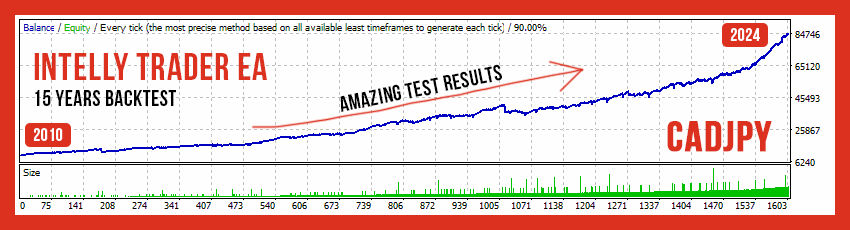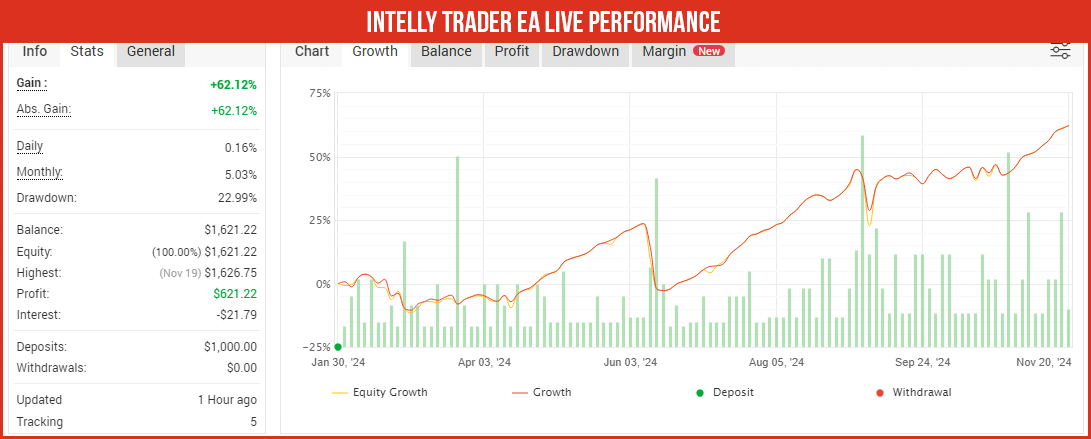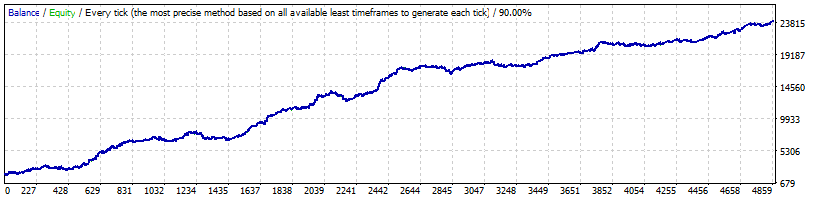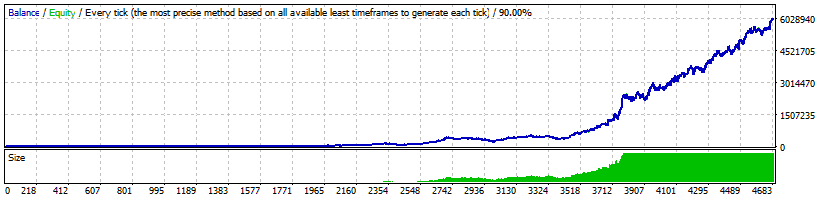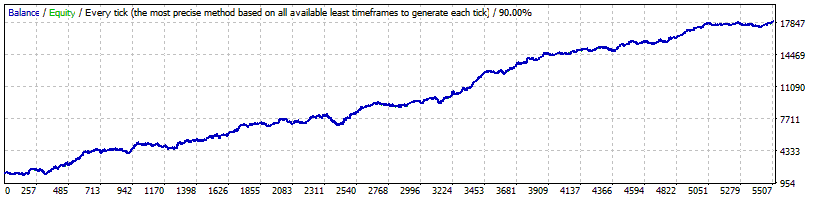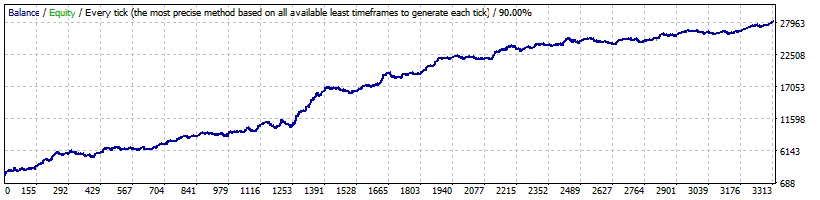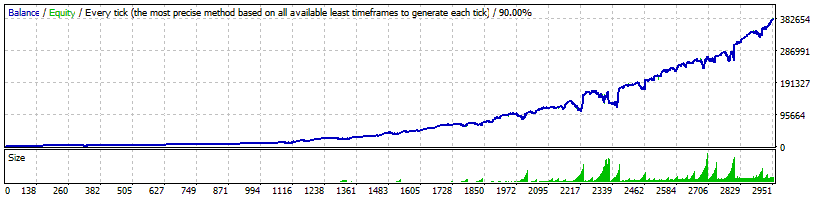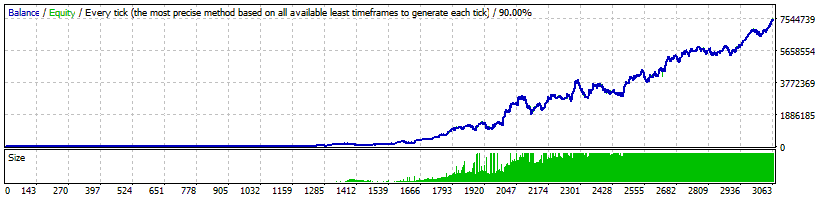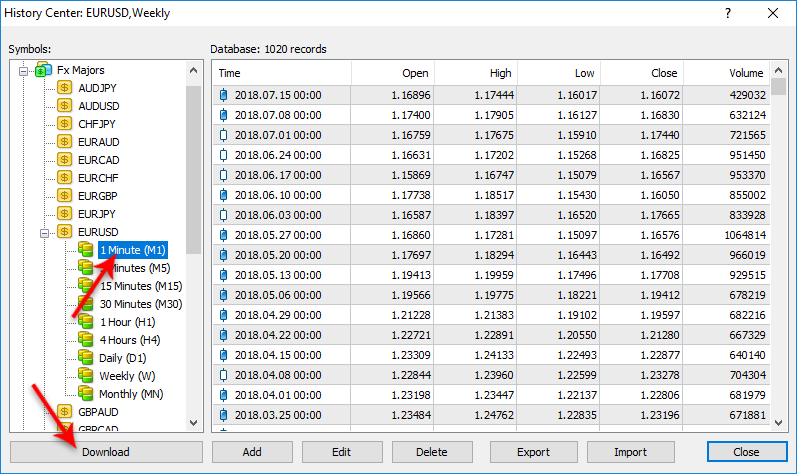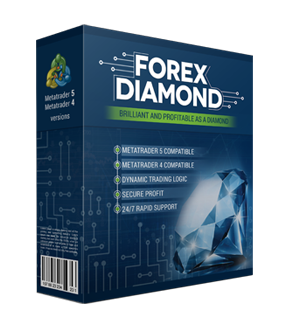Omega Trend EA

Omega Trend EA is One of The Most Successful Expert Advisors

Omega Trend EA is a professional forex robot implemented with 3 simple but powerful trading principles that any trader can use to boost their performance and profits.
The first one is called trend spotting. Every trading session yields dozens of macro and micro trends that can be leveraged for profits. The key lies in selecting the right trend and extracting pips from the most profitable part. To give you the best opportunity to profit, Omega Trend EA is configured to detect a trend close to the beginning of the movement.
The second one is called strategy diversity. A one-size-fits-all strategy isn't practical for today's currency markets. At minimum, you should work with two distinct strategies that take advantage of different types of market movements. Omega Trend EA has two trend indicators tied to specific strategies. This gives you the flexibility to trade with confidence in any market.
And the last one is called dynamic entries & exits. Static entry and exit points often lead to missed profit opportunities and unnecessary account drawdown. Other tools mistakenly set concrete entry and exit points based on factors not tied to volatility. Omega Trend EA avoids this problem by dynamically linking stop loss, trailing stop, and take profit points to the volatility of the market.
Omega Trend EA combines these three profit strategies into a powerful system for trading volatile currency markets successfully.
Recommendations
Recommended timeframe: H1
Recommended backtest method: H1 by every tick
Supported currency pairs: GBPUSD, EURUSD and EURJPY.
The default settings are for EURUSD. We have prepared set files for other supported pairs too. You can find individual .set files for other supported currency pairs below in the section ".Set Files For Each Supported Currency Pairs". If you want to use the robot on other pairs please download the .set files and load them correctly in the robot settings. If you use the automatic installer of Omega Trend EA all the .set files will be automatically installed in your MT4 terminal. In this case you don't need to download them manually.
Omega Trend EA will work on any broker with 4 or 5 digits price quotes. It is not necessary to change any parameters for 5 digits price quotes.
Money Management
Omega Trend EA comes with Money Management System. You can set a risk in percents and the robot will automatically calculate the lots according the risk and your account free margin. The Money Management system includes Loss Recovery option called Recovery Mode.
Here is how the Recovery Mode works: When activated the system checks the account history to find previous losses. If there are not any losses in the past then the system wait for the first loss. When a loss occur Omega Trend EA starts the recovery process. It increases the lot size of every new trade with small amounts until the last loss or previous losses are compensated completely. The process is very secure because the EA increase the lot size with small amounts.
Advanced Time Management System
With the Time Management System you can precisely configure the robot to trade only during specific hours. You can also configure the robot to trade or not on individual week days. This is a very powerful option which will let you avoid the most dangerous periods and to trade the best periods when the robot show best results.
Comes with Omega Trend Indicator
Omega Trend EA comes with Omega Trend Indicator. The Omega Trend Indicator is an advanced tool that has been specifically designed to detect market trends early, and follow them successfully. The Omega Trend Indicator draws two lines. The main (thicker) Trend Line represents the presumed lower or upper volatility limits of the current market trend. A break in the main Trend Line indicates a potential reversal or shift in the movement of the trend. The Trend Line also indicates the best point to place a stop loss order. In Omega Trend EA, the Trend Line indicates the exact point of the initial stop loss, as well as where the trailing stop is moving. For uptrends the Trend Line is blue, for downtrends it’s pink (see below image).
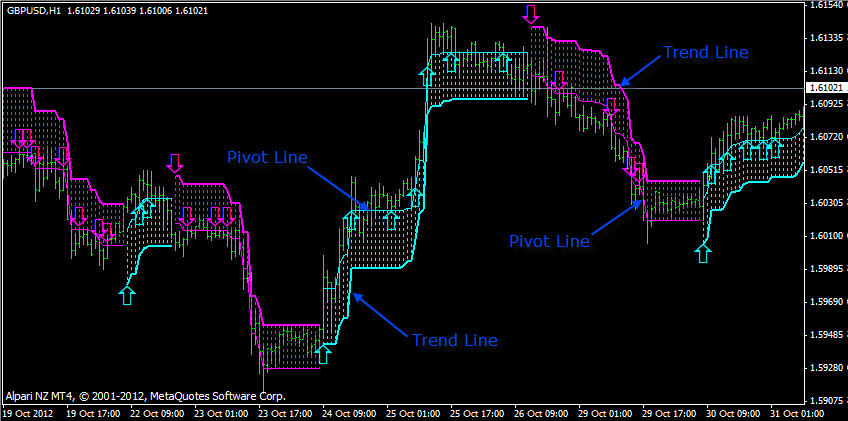
The secondary (thinner) Pivot Line represents the presumed Pivot level of the market. Breaks in this line can be used for short-term/scalping trades following the current market trend indicated by the Trend Line.
Omega Trend EA Settings
==== Omega Trend Settings ====
==== Signal 1 Settings ====
==== Signal 2 Settings ====
==== Time Management System ====
NOTE1: No GMT offset settings! We have removed the GMT offset settings. The default trading hours now are optimized for brokers with GMT offset +2 during winter and +3 during summer. Most of the brokers have exactly such GMT offsets. Therefore we decided that it will be more easy for our users. In case your broker has different GMT offsets please contact us and we will provide you with the correct trading hour based on your broker GMT offset.
NOTE2: The Omega Trend EA is configured to trade in specific market conditions and this reduces the trading frequency. If you wish to see a higher trading frequency you can change the following parameters as shown:
For Signal 1:
UseTimeManagement_1 to false (we recommend this only for experienced traders with opinion about the market timing)
Swing_Filtering to false
For Signal 2:
IgnoreSmallStopTredes to false
Omega Trend EA Backtest Result
1. Omgea Trend EA Backtest with Fixed Lots on GBPUSD
2. Omgea Trend EA Backtest with Money Magagement enabled and 5% risk on GBPUSD
3. Omgea Trend EA Backtest with Fixed Lots on EURUSD
4. Omgea Trend EA Backtest with Fixed Lots on EURJPY
5. Omgea Trend EA Backtest with Money Magagement enabled and 1% risk on EURJPY
6. Omgea Trend EA Backtest with Money Magagement enabled and 3% risk on EURJPY
How to get started with Omega Trend EA
You can download, install, and use Omega Trend EA during your next trading session. You can do this in less than 5 minutes.
Download
Download Omega Trend EA with a few clicks.
Install
The installation process takes no longer than 2 minutes.
Start Trading
Start trading immediately in your next trading session.
How to backtest Omega Trend EA
If you wish to back-test Omega Trend EA, first you should download history from the MetaTrader history center: click Tools -> History Center, or press the "F2" key of the keyboard. In the list, find the currency pair that you wish to back-test and double click to expand it. Click "1 Minute (M1)" and then click "Download". When the download process is finished, double click on "5 Minutes (M5)” and "15 Minutes (M15)" to convert the M1 data (repeat this for the rest of the time frames). Close the "History Center" window. Restart the MT4 terminal in any case. Check the below image!
To open the "Strategy Tester" window click the "Strategy Tester" button of the MetaTrader menu, or press "Ctrl+R" on the keyboard. In the "Strategy Tester" window chose Omega Trend EA, chose one of the supported currency pairs, chose M15 timeframe, chose the method "Every tick ...", as shown below. Click "Start" to start the back-test.
The back-test by "Every tick" is the most precise, but it is very slow. If you wish to save time you can run the back-test on M1 timeframe by "Open price only ..." method and this will be correct too.
.Set Files For Each Supported Currency Pairs
The default settings of Omega Trend EA are optimized for EURUSD currency pair. Below you can find individual .set files for other supported currency pairs. If you want to use the robot on other pairs please download the .set files from below list and load them correctly in the robot settings.
If you use the automatic installer of Omega Trend EA all the .set files will be automatically installed in your MT4 terminal. In this case you don't need to download them manually.
MT4 terminal
Why to choose Omega Trend EA
One of the main reasons to purchase and use Omega Trend EA is that it is fully automated and easy to use expert advisor (forex robot), which will help you during the live trading and growing your account balance. Omega Trend EA is a professional forex robot implemented with 3 simple but powerful trading principles that any trader can use to boost their performance and profits. All future updates of Omega Trend EA will be completely free for you and you will get professional support from our team.
Omega Trend EA is very powerful trading system which includes the most important features and system you need for risk free trading: Money Management, Broker Protection, Spread Protection, Highly effective Trading & Exit Logic, Dynamic Entries & Exits, Multi Currency Trading and etc.
Here is what you will get
By purchasing and using our Omega Trend EA, you will not only get a really working forex robot but also some first class of services such as professional support, money back guarantee, free updates and last, but not least, a transparent and clear price policy.
Omega Trend EA
Omega Trend EA comes with a quick-install wizard that will walk you through the simple install and configuration process. No additional skills, tools, or downloads are required.
Easy To Use
It is very easy to use Omega Trend EA. We provide user manual with detailed instructions how to download, install and configure. We provide all you need.
Fully Automated
Omega Trend EA analyzes the market, places orders at the right time and manages them for you. And this happens completely automatically.
3 Powerful Trading Principles
Omega Trend EA combines three profitable strategies into a powerful system for trading volatile currency markets successfully.
Detailed User Guide
Explains how to install and set up Omega Trend EA with fulll instructions for downloading, installing, and running the EA plus tips on how to use, optimize and configure it.
Life Time Free Updates
It is one-time payment and all future updates of Omega Trend EA are completely free for you. You get life-time free updates and support.
Professional Support
You can contact us whenever you want, regardless of the type of question or problem you wish to report. We will get back to you as soon as possible.
60-Day Money-Back Guarantee
You have 60 days to try our forex robot. Go for it! If it does not make profit for you, we will return your money.
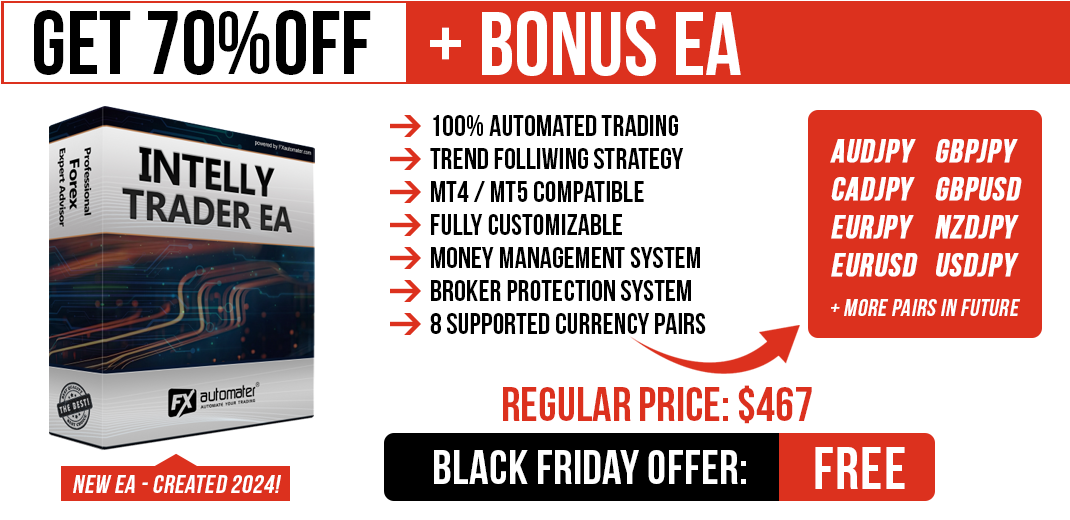



Buy Omega Trend EA
If you want to trade with Omega Trend EA you have to purchase it by clicking the button below. It will redirect you to the payment page and you will be able to make a payment and start using it on your DEMO or REAL account immediately.
Price: $397 $117